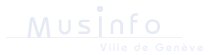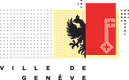Comprehensive guidelines
Introduction
With ca. 6'000'000 specimens, The herbaria of the Conservatoire et Jardin botaniques de la Ville de Genève (CJB) rank among the most important botanical collections in the world, inheritated from a botanical tradition that dates back to the 18th century. It includes plant and fungal specimens from across the world, with special emphasis on the Mediterranean area, Near- and Middle-East, South America and Europe. The general herbarium (G) is the open access part of the collection, whereas several separated herbaria are closed, i.e. excluded from loan (G-DC; G-BOIS; G-BU; Prelinnean collection).Databasing of collections started back in 1994, using an in-house software development: the Système d'Informations Botanique de Genève (SIBG). High-resolution scanning of herbarium specimens started in 2003.
In order to improve access to these collections, the CJB developped the Geneva Herbarium Catalogue (CHG) which provides internet access to all specimens databased to date, i.e. 538698 specimens, including 127267 types.
This tool will also participate to the preservation of our collections by limiting the number of loans of physical specimens and associated transit damage risks
How to perform a query ?
By default, queries are performed on all Geneva herbaria collections. The advanced Search tool allows users to narrow the query to selected collections or selected kinds of specimens.There are two ways to perform your query :
Simple Search: this is a "full text" ("Google-like") query. One or several keywords can be entered, without commas,dots etc. Sequence has no impact on results. Search will be performed on the following fields: family name, Latin name, country, locality, collector(s) name, collector number, year of collection and barcode number of the specimen.
Advanced Search: the query is performed on a greater number of identified fields and allows finer queries.
A few hints for "full text" queries
- The "+" sign in front of a word selects items where this word is present: Example: '+apple +juice' --> Selects items where both words are present.
- The "-" in front of a word selects items where the word is absent. Example: '+apple -macintosh ' --> selects items with the word "apple" but without the word "macintosh".
- If there are neither "+", nor "-" in front of a word, this word is optionnal. Example: "apple" "banana" --> selects items containing either "apple" or "banana".
- Example: '+aple macintosh' --> selects the items containing the word "apple", giving higher priority to the ones containing also the word "macintosh".
- Wildcard is "*" (asterisk). It should be placed after the word, and not before. Example: 'appl*' --> select words that contain words like "apple", "applause", or "application".
- A phrase included between double quotation marks (") is searched for literaly, exactly the way it was typed. Example: '"two words "' --> selects items which contain exactly the phrase "two words" (e.g. items like "two words for you" but not "two magic words").
Results sheet
- Basket: allows you to select several specimens for future use
- Image: an icon inidictaes whether one or several images are available
- N° SIB.: unambiguous identifier of the specimen in SIBG. By clicking on this number you access the detailed information of this specimen.
- Family: provides the family name related to the accepted identification (generally the family under which the specimen is filed in the herbarium).
- Taxon : provides the taxon name related to the accepted identification (generally the name under which the specimen is filed in the herbarium).
- Collector: provides the principal collector of the specimen, and potentially the associated collectors, together with the number of collection in the series of the principal collector. ("s.n." indicates that no collection number is available).
- Country: provides the country of collection.
- Year: provides the year of collection.
- Typus: if the specimen is a type, provides the sort of type and the basionym.
- Display or hide your search criteria
- Display the selected specimens on a map through Google maps
- Extract as pdf format the list of specimens with detailed information
- Access to the items you have selected in your basket during this session
Basket
Using the basket, you can select specimens from the result sheets. The basket will remain active throughout your session, allowing you to store specimens selected from several queries. From the basket, you will have the same functions you had in the result sheet.
Detail sheet - "Description" thumbnail
This sheet displays all the information of the specimen (label, identifications, bar-code tec.):
- the type specimen, basionym and the sort of type appears in a red frame on the top of the sheet
- SIB Identifier: unique number of the specimen in SIBG
- Barcode: barcode of the specimen. Only applies to specimens actually deposited in the Geneva herbaria
- Herbarium: herbarium code (according to Index Herbariorum) of the institution where the specimen is deposited
- Family - determinavit: the family linked to the latest accepted determination
- Family - stored under (G): the family under which the specimen is stored in the Geneva herbaria
- Name - determinavit: the latest accepted determination
- Name - stored under (G): the name under which the specimen is stored in the Geneva herbaria
- Determiner: the person(s) who has performed the latest accepted determination
- Determination date: the date of the last accepted determination
- Collector: collector(s) of the specimen
- Collector number: collection number in the first collector's series
- Collection date: the date on which the specimen was collected (the values "s.d." or "s.f." indicate that this date is not provided on the specimen)
- Country: country where the specimen has been collected. The value "World" indicates that the country of collection could not be identified from the label information
- Locality: the locality where the specimen was collected. This locality name is selected from a gazeteer in SIBG
- Locality description: describes the place of collection as mentionned on the label
- Longitude/Latitude: collection's coordinates, in decimal values
- Accuracy: provides the level of accuracy of the collection's coordinates
- Altitude: altitude (alternatively altitude span) of collection
- Habitat: description of the habitat where the specimen was collected
- Substratum: information on the substratum on which the plant was growing
- Life-form: information on the life form of the plant
- Specimen description: optional additional information on the plant or the specimen
On the left-hand side of the "Description" thumbnail is a frame from which you can:
- Go back to the results
- Launch another simple query
- Launch another advanced query
- Extract the sheet's information as a pdf document including the image(s) of the specimen, if available
- Have access to other specimen(s) of the same collection
Detail sheet - "Maps" thumbnail
The selected specimen is mapped using Google Map
Detail sheet - "Images" thumbnail
If available, images of the selected specimen can be displayed using this thumbnail.
The "Extract image" option allows you to open the image in a new window to allow you to copy it on your computer. We remind you that the use of the images extracted from this website are subject to restrictions.
Clicking on the image will open the zooming tool. In order to see the details of the image, you will be able to zoom and to move your window.
Detail sheet - "Annotations" thumbnail
This thumbnail gives you access to the annotations provided by other users on this specimen.
It also allows you to record information that you would like to add to the specimen like new identifications, confirmations, a type designation, etc.
To do so, please write your comment in the "Message" window and copy in the "code" field the automatically generated antispam code. Your identification (Surname, First name, country, email adress) are not mandatory, but recommended to allow other users to know who has left this comment and to help them contact you.
Detail sheet - "Order" thumbnail
Not all specimens that you can access through this website have an associated image. Through the "Order" thumbnail you can inform us of your wish to have a selected specimen scanned and made available.
Through this thumbnail, you can also order a high resolution image of a specimen.